Are you feeling overwhelmed by the constant notifications or unexpected voice commands from your smart device? You’re not alone.
Many people find themselves wanting a break from the digital chatter, especially when their smart devices seem to have a mind of their own. If you’ve ever wondered how to turn off Smart Device Link, you’re in the right place.
Imagine a moment of peace and quiet, where your device listens only when you want it to. Sounds great, right? In this guide, you’ll discover the simple steps to regain control and silence your device, making it work for you, not the other way around. Get ready to reclaim your peace of mind and enjoy a little more tranquility in your day.
What Is Smart Device Link
Smart Device Link is a technology that connects your smartphone to your car’s infotainment system. It allows you to use your phone apps safely while driving. This link offers hands-free control, voice commands, and a familiar interface on your car screen.
It helps you access navigation, music, and calls without touching your phone. Smart Device Link supports many apps and works with different car brands. It improves driving safety by reducing distractions.
How Smart Device Link Works
Smart Device Link connects your phone and car via USB or Bluetooth. It mirrors selected apps on the car display. The system processes your voice or touch commands and sends them back to the phone.
The connection stays active as long as the phone is plugged or paired. You can control apps using the car’s touchscreen, steering wheel buttons, or voice commands.
Benefits Of Using Smart Device Link
- Hands-free operation keeps your focus on the road
- Easy access to navigation apps like Google Maps
- Stream music and podcasts without distractions
- Make and answer calls safely
- Compatible with many smartphones and cars
Common Smart Device Link Features
- Voice recognition for commands
- Touchscreen app control
- Automatic app updates
- Customizable home screen
- Seamless switching between apps
Reasons To Disable Smart Device Link
Disabling Smart Device Link can seem like a small change, but it can significantly improve your device’s performance and your overall experience. Many users find that turning off this feature helps reduce distractions and conserve battery life. Understanding why you might want to disable it helps you make a more informed decision about your smart device settings.
Privacy Concerns
Smart Device Link often requires access to your personal data, including contacts, location, and messages. If you’re uncomfortable with apps sharing this information, disabling the link can keep your data safer. Have you ever wondered how much control you really have over what your apps share?
Reducing Distractions While Driving
Smart Device Link is designed to connect your phone to your car’s infotainment system, but it can also cause distracting notifications or auto-launch apps. Turning it off can help you focus on the road without unexpected alerts. How much safer could your drive be without these interruptions?
Improving Battery Life
Continuous syncing and background activity from Smart Device Link can drain your device’s battery faster. Disabling it stops unnecessary processes, helping your device last longer between charges. Isn’t it worth saving battery for when you really need it?
Fixing Connectivity Issues
Sometimes, Smart Device Link causes connection problems between your phone and car system. Disabling it can resolve glitches and improve overall stability. Have you noticed your device acting up when connected to your vehicle?
Customizing Your Device Experience
Not everyone uses Smart Device Link features regularly. Turning it off lets you take control and use only the apps and functions you prefer. Could simplifying your device settings make your daily use more enjoyable?
Check Compatibility And Requirements
Before you try to turn off Smart Device Link, it’s important to check if your device and vehicle support this feature. Not all cars or smartphones are compatible with Smart Device Link, and understanding the requirements can save you time and frustration.
Have you ever tried to disable a feature only to find it’s not even active on your device? Knowing your compatibility status helps you avoid unnecessary steps and focus on what really works for your setup.
Identify Your Vehicle’s Compatibility
Smart Device Link is primarily available on select car models with specific infotainment systems. Check your vehicle’s manual or manufacturer website to see if Smart Device Link is supported.
Look for keywords like “Smart Device Link,” “SDL,” or “AppLink” in your car’s feature list. If your vehicle supports it, you’ll usually find it mentioned under connectivity or smartphone integration options.
Verify Your Smartphone’s Requirements
Not all smartphones can connect to Smart Device Link. Most Android devices running certain versions of the operating system support it, but iPhones generally use different systems like Apple CarPlay.
Check your phone’s operating system version and compatibility on the Smart Device Link website or app store page. Sometimes, updating your phone’s OS can enable or improve compatibility.
Check Software And App Versions
Your car’s infotainment system and your phone’s Smart Device Link app must be up to date. Outdated software can cause connection issues or prevent you from turning off the feature properly.
Go to your vehicle’s settings menu to find software update options. On your phone, visit the app store to ensure the Smart Device Link app is the latest version available.
Understand Connection Types
Smart Device Link can connect via USB or Bluetooth, depending on your setup. Knowing which connection type your car and phone use helps you troubleshoot and control the feature more effectively.
- USB Connection:Often more stable and required for certain features.
- Bluetooth Connection:Offers wireless convenience but may have limited functionality.
Does your vehicle specify a preferred connection method? This detail can determine how you access and disable Smart Device Link.

Credit: www.reddit.com
Disable Smart Device Link On Android
Disabling Smart Device Link on your Android phone can help you regain control over your device’s connections and notifications. Whether you want to stop automatic linking to your car’s infotainment system or prevent interruptions during important moments, turning off this feature is straightforward. Let’s look at two simple ways to do this directly from your device.
Using Device Settings
Start by opening the Settingsapp on your Android phone.
Scroll down and tap on Connected Devicesor Bluetooth & Device Connection, depending on your phone model.
Look for Smart Device Linkor similar connection options in the list of paired devices.
- Select the device or service linked to Smart Device Link.
- Tap on Forgetor Disconnectto break the automatic link.
- Check if there’s an option to disable automatic connection or turn off Smart Device Link entirely.
This method ensures your phone won’t connect automatically unless you choose to pair again. Have you noticed your phone linking to devices without your permission? This setting can save you from that hassle.
Using The App Interface
If you have a dedicated Smart Device Link app installed, open it to manage your connections.
Within the app, navigate to Settingsor Preferences.
- Look for toggles or options labeled Enable Smart Device Linkor Auto Connect.
- Turn off these options to stop your device from linking automatically.
- Some apps allow you to remove specific devices from the trusted list—remove any that you no longer want linked.
Using the app gives you more control over how and when your phone connects to other devices. Have you explored these settings before? You might find additional tools to customize your connection experience.
Disable Smart Device Link On Ios
Disabling Smart Device Link on iOS helps control app behavior and privacy. It stops apps from connecting automatically to your car’s system. This can prevent unwanted notifications or interruptions during driving. The process involves changing settings on your iPhone to restrict app access.
Adjusting Device Settings
Open the Settings app on your iPhone. Scroll down and tap on the app linked to Smart Device Link. Look for options related to CarPlay or device connections. Toggle off any settings that allow automatic connection or interaction with your car system. This limits the app’s ability to use Smart Device Link features.
Removing App Permissions
Go to Settings and select Privacy. Tap on Bluetooth or CarPlay permissions. Find the app using Smart Device Link. Disable permissions that allow the app to connect or send data to your car. This action stops the app from communicating through Smart Device Link. It helps keep your device more secure and private.
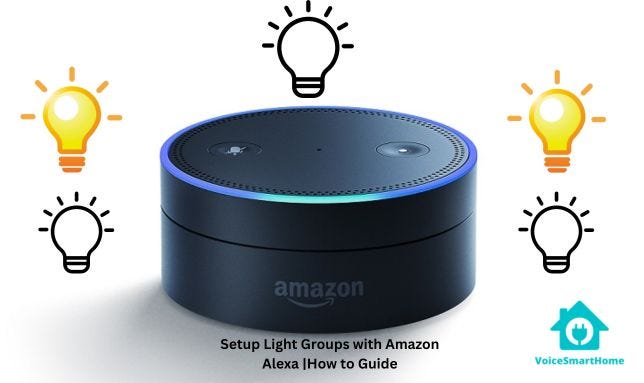
Credit: medium.com
Turn Off Smart Device Link On Your Car System
Turning off Smart Device Link on your car system helps reduce distractions. It also saves battery and data usage. Knowing how to disable it quickly can improve your driving experience.
Accessing The Infotainment Settings
Start by turning on your car’s infotainment system. Find the main menu on the screen. Look for a settings icon or gear symbol. Select this to open the settings menu.
Scroll through the options until you see “Smart Device Link” or similar. Tap on it to enter the Smart Device Link settings. This area controls how your phone connects to the car.
Disconnecting Paired Devices
In the Smart Device Link settings, find the list of paired devices. This shows all phones currently connected to your system. Select the device you want to disconnect.
Choose the option to remove or unpair the device. Confirm your choice if asked. This stops the device from automatically linking to the car.
Repeat for other devices if needed. After disconnecting, Smart Device Link will no longer activate with those phones.
Troubleshooting Common Issues
Troubleshooting issues with Smart Device Link can be frustrating, especially when you’re trying to turn it off quickly. Problems often arise due to software glitches, connectivity errors, or simple settings oversights. Understanding common pitfalls can save you time and help you regain control over your device efficiently.
Troubleshooting Connection Problems
If your device doesn’t respond when you try to disable Smart Device Link, the first thing to check is the connection between your phone and the car system. A weak Bluetooth or USB connection can cause delays or failures in commands.
- Ensure your phone is properly connected via USB or Bluetooth.
- Try disconnecting and reconnecting the device.
- Restart both your phone and the car’s infotainment system to refresh connections.
I once thought my phone was the issue, but simply unplugging and plugging it back in solved the problem instantly. Could your device just need a fresh connection too?
Resolving Software Glitches
Software hiccups can prevent Smart Device Link from turning off as expected. These glitches often happen after updates or if the system has been running for a long time without a reboot.
- Check if any updates are pending for your phone or car software and install them.
- Force close the Smart Device Link app on your phone, then try to disable it again.
- Perform a soft reset on your infotainment system to clear temporary errors.
Sometimes, apps get stuck in the background without you realizing it. Have you checked if the app is still active on your phone?
Adjusting Settings To Gain Control
Sometimes the issue is simply a setting that prevents Smart Device Link from turning off properly. You might need to dig into the app or system settings to find the right toggle.
- Look for a “Car Mode” or “Smart Device Link” option in your phone’s settings and turn it off manually.
- Check your car’s infotainment menu for any options related to device link or phone connection, and disable them.
- Disable automatic connection features if your phone keeps reconnecting on its own.
Have you explored all the menus? Sometimes the setting is hidden in unexpected places, and a quick search can save you a lot of hassle.
Alternative Solutions To Disabling
Alternative solutions to disabling Smart Device Link offer flexible ways to control the feature. These options help you manage the app without fully turning it off. They keep your device safe and improve privacy.
Restricting app permissions limits what the app can access on your device. This way, you can block unwanted data sharing while still using some features. It is a simple step that enhances your control.
Restricting App Permissions
Go to your device settings and find the Smart Device Link app. Select permissions and turn off access to location, contacts, or microphone. This reduces the app’s ability to collect personal data.
Restricting permissions does not stop the app but limits its impact. It helps balance between use and privacy. Check permissions regularly to keep control tight.
Uninstalling The App
Removing the app removes all its functions and stops it completely. This is the most direct way to get rid of Smart Device Link. Uninstalling frees up storage and stops any background activity.
To uninstall, find the app icon and hold it. Tap uninstall or drag it to the uninstall area. Confirm the action and restart your device for best results.

Credit: www.youtube.com
Frequently Asked Questions
How Do I Disable Smart Device Link On My Car?
To disable Smart Device Link, access your car’s infotainment settings. Locate the Smart Device Link or connectivity option and turn it off. This stops the connection between your car and smart devices, improving privacy and reducing distractions while driving.
Can I Turn Off Smart Device Link Without Uninstalling Apps?
Yes, you can disable Smart Device Link from your car’s settings without removing any apps. This temporarily stops the connection, letting you reactivate it anytime without losing app data or settings.
Will Turning Off Smart Device Link Affect My Car’s Features?
Turning off Smart Device Link only stops smartphone integration. Core car functions like navigation and audio still work. You may lose some smart app controls but can use your phone separately.
How To Stop Automatic Smart Device Link Connection?
Go to your car’s Bluetooth or connectivity settings and disable auto-connect for Smart Device Link. This prevents your phone from linking automatically, giving you control when to connect.
Conclusion
Turning off Smart Device Link is quick and simple. Just follow the steps carefully. This stops automatic connections and saves battery life. It also helps protect your privacy. You can turn it back on anytime you want. Keeping control over your devices is important.
Now, managing your smart device feels easier and safer. Try it out today to see the difference.

Leave a Reply